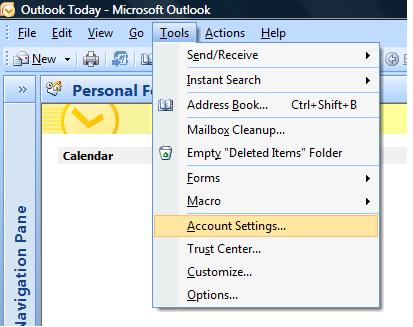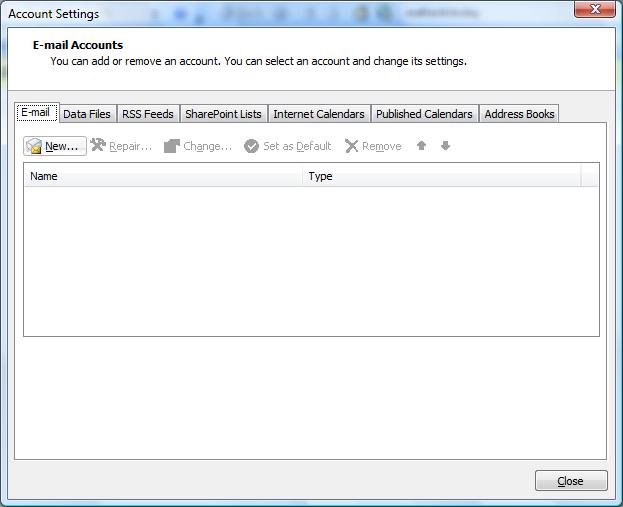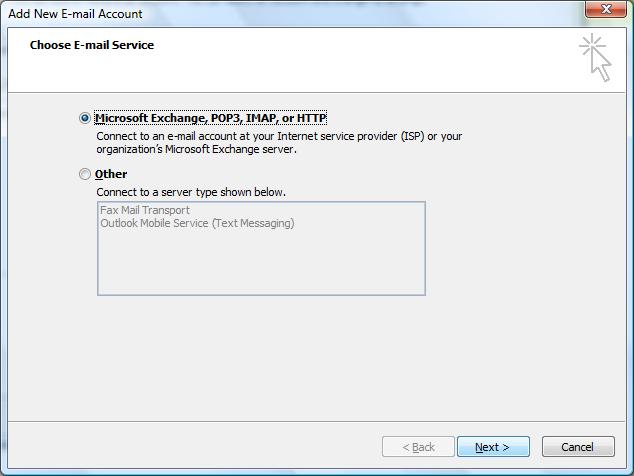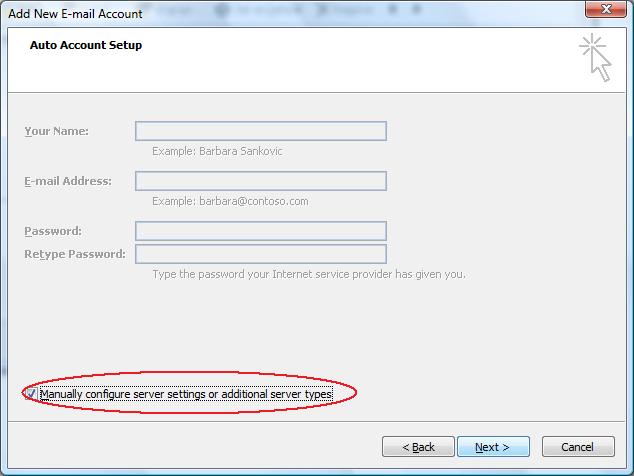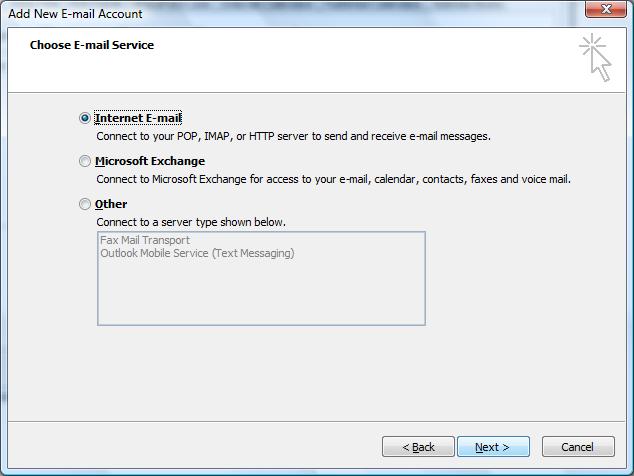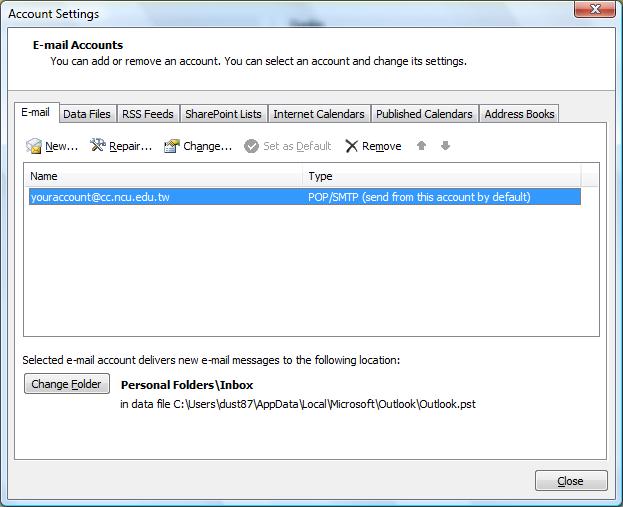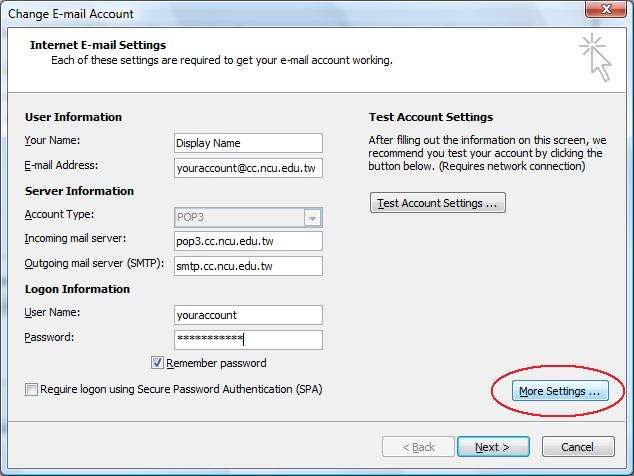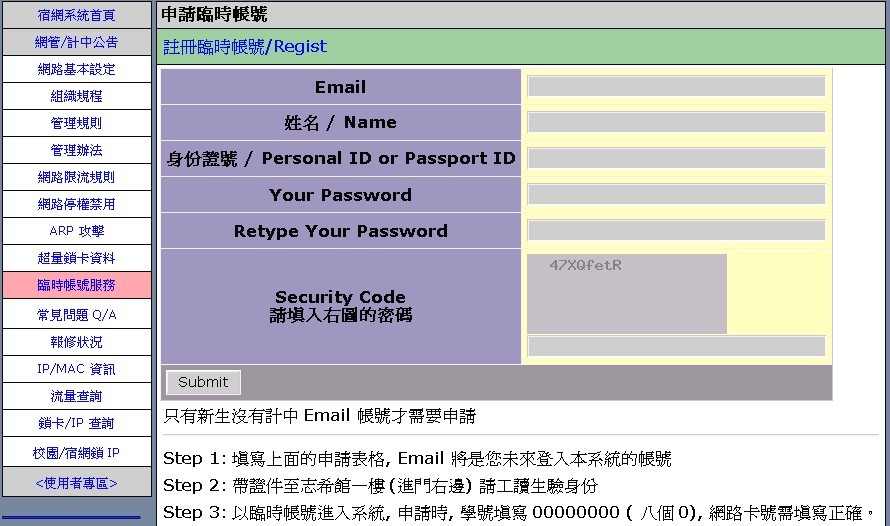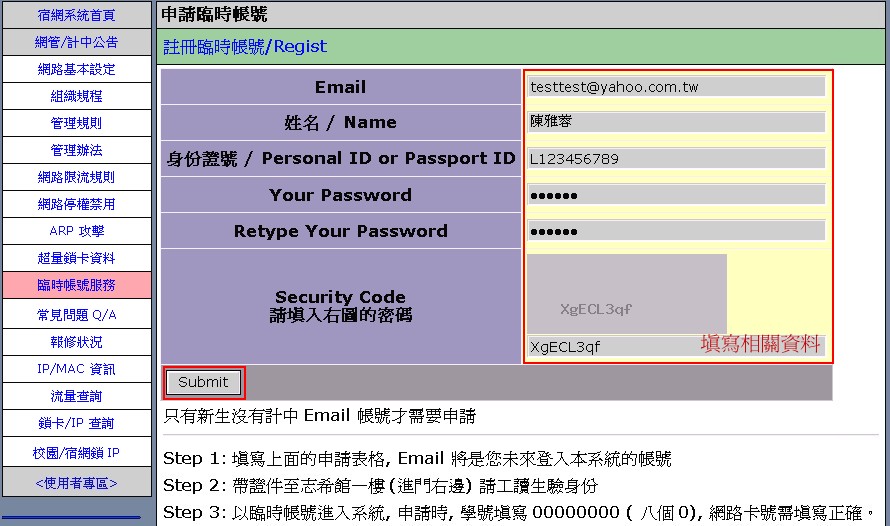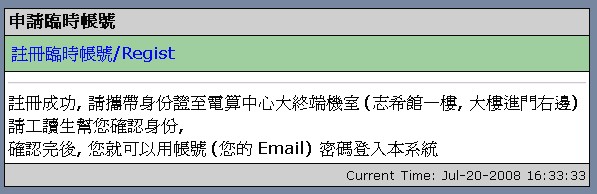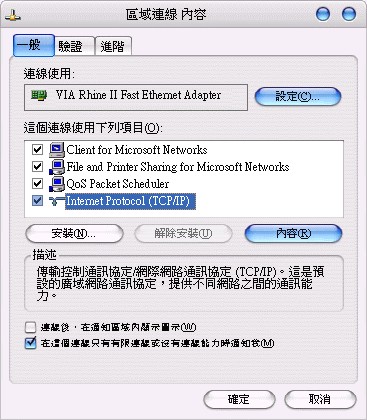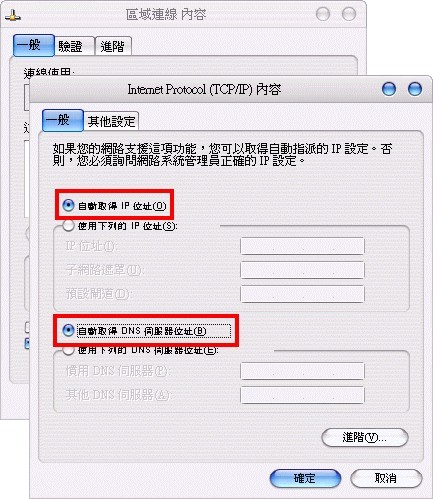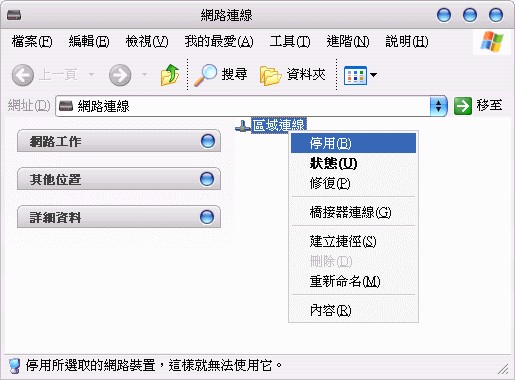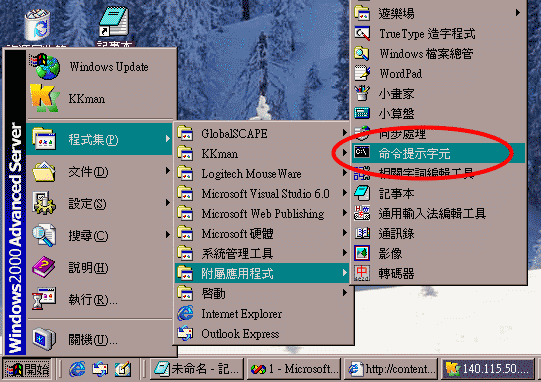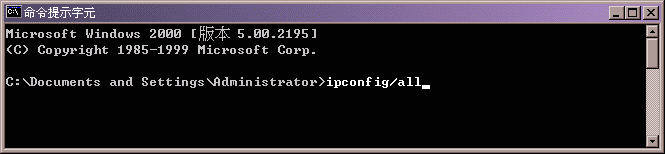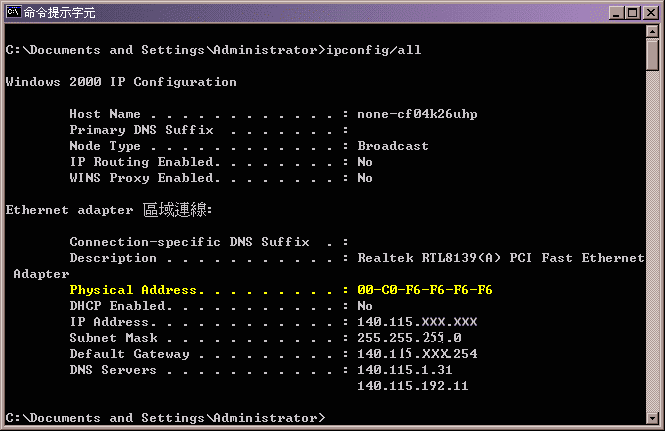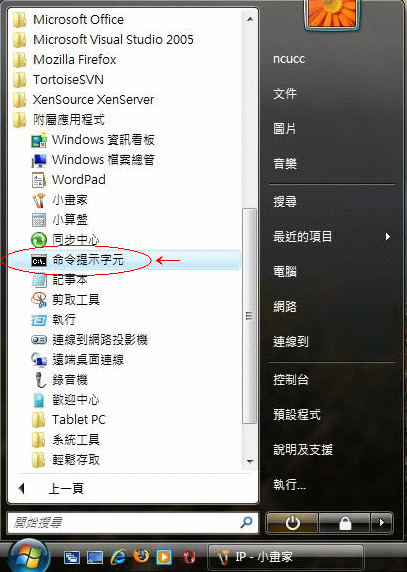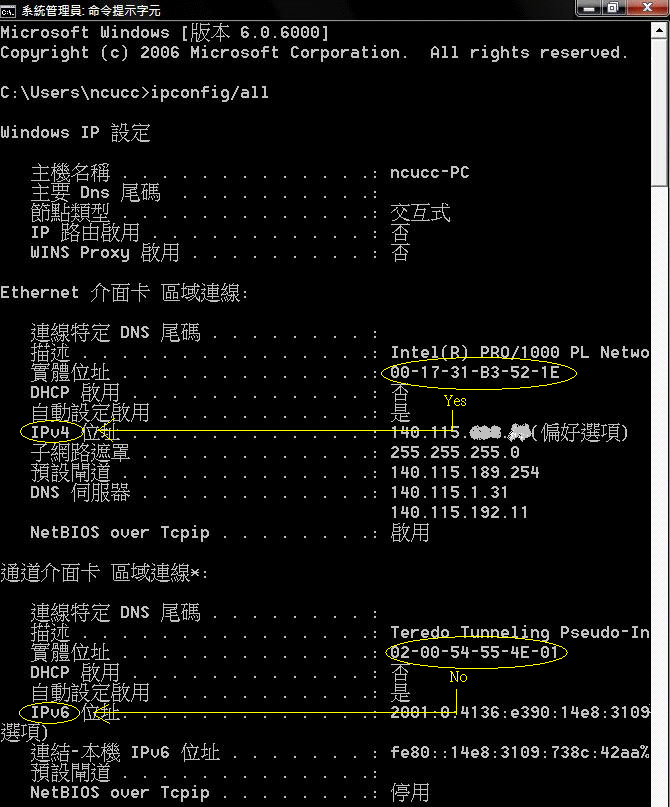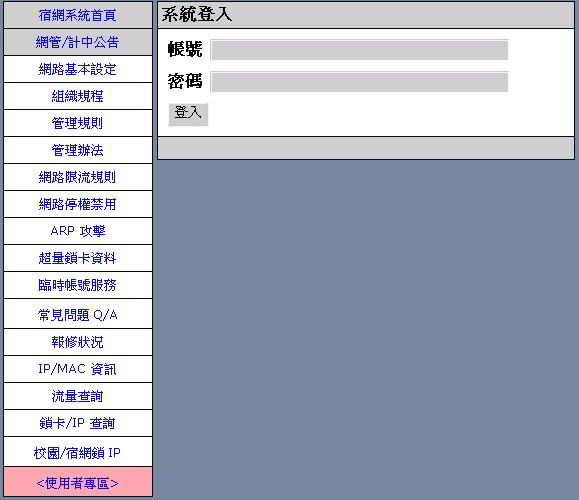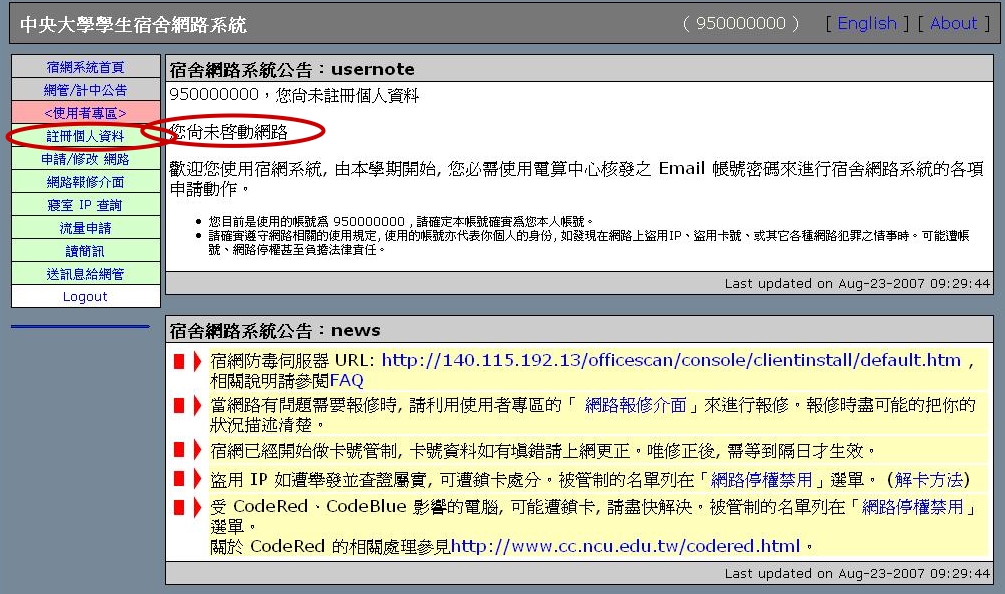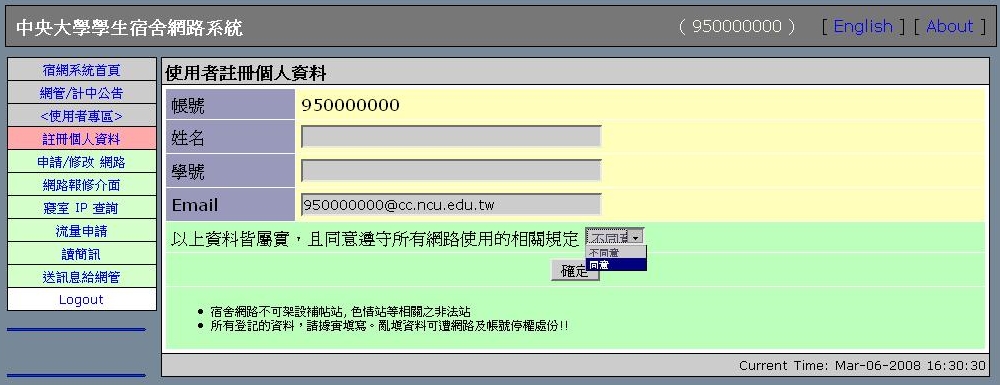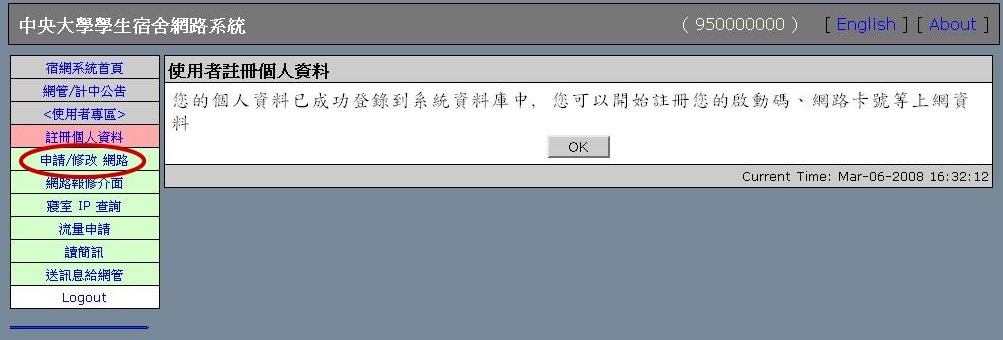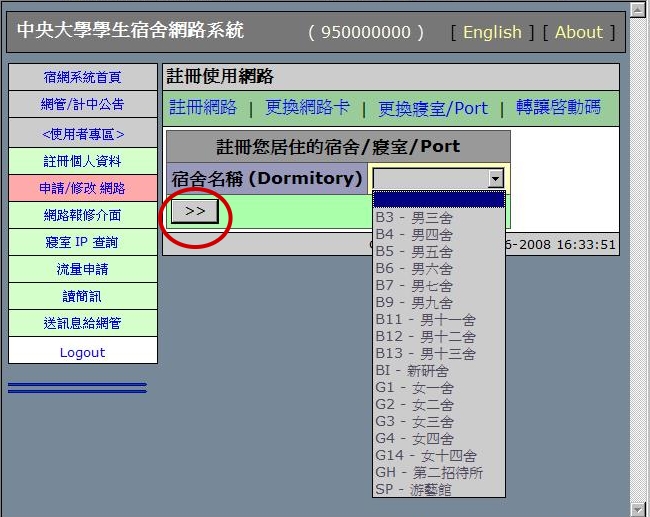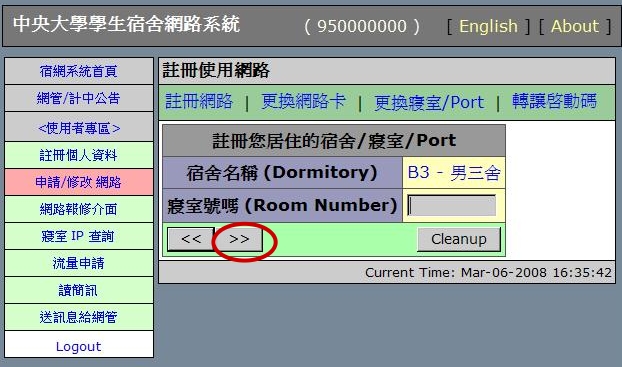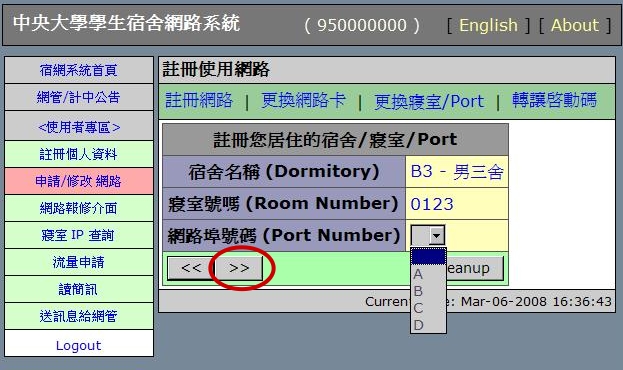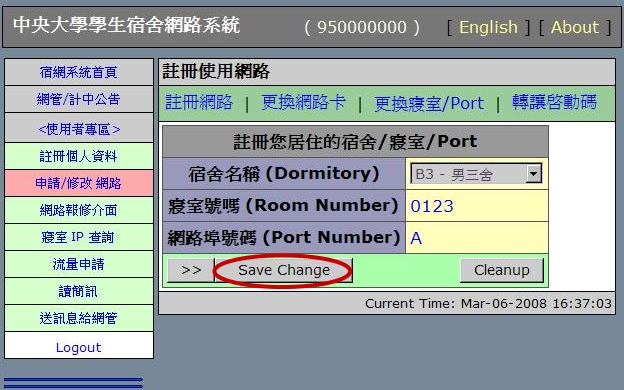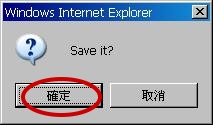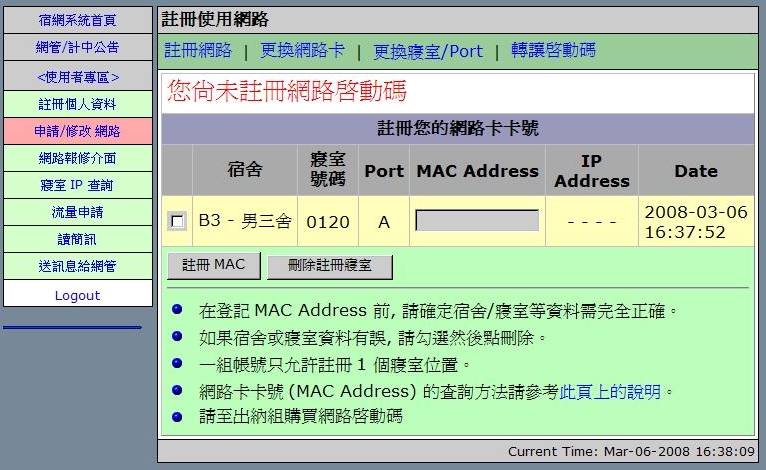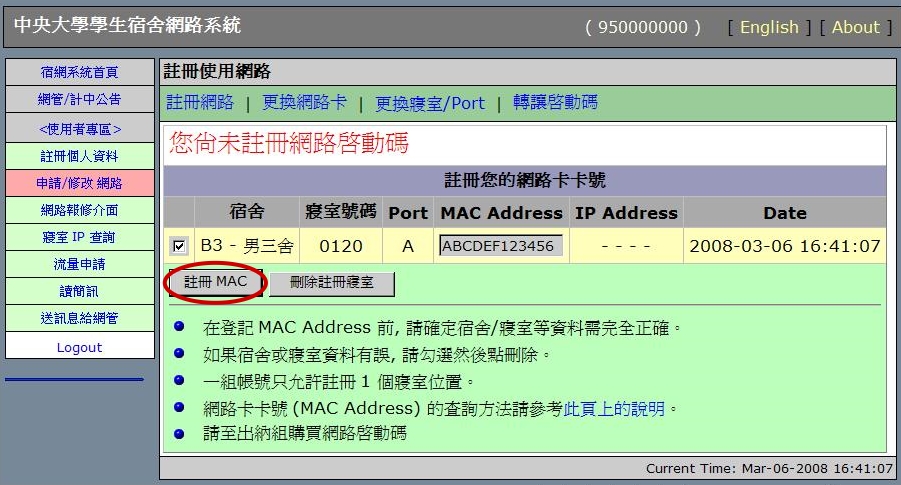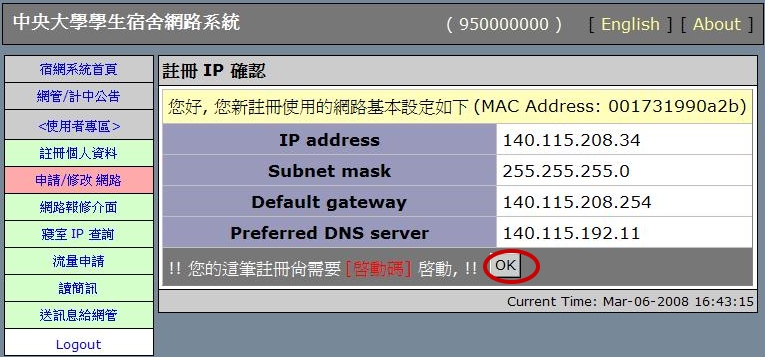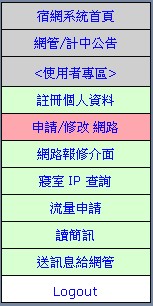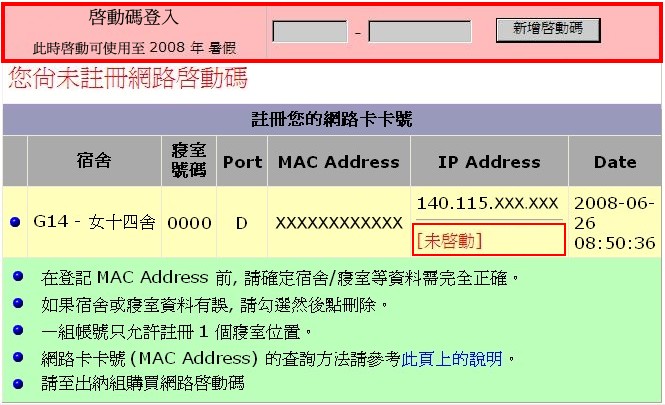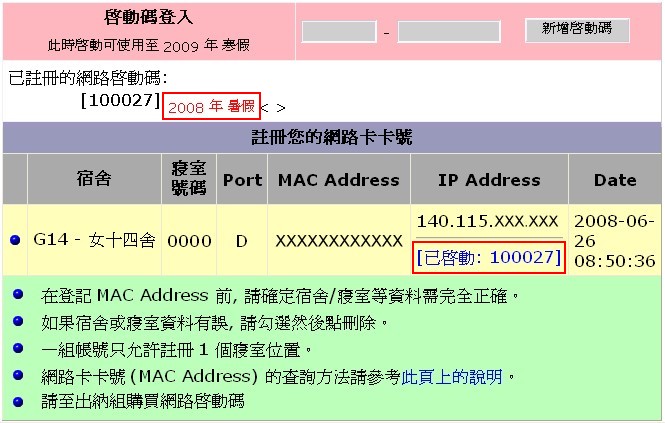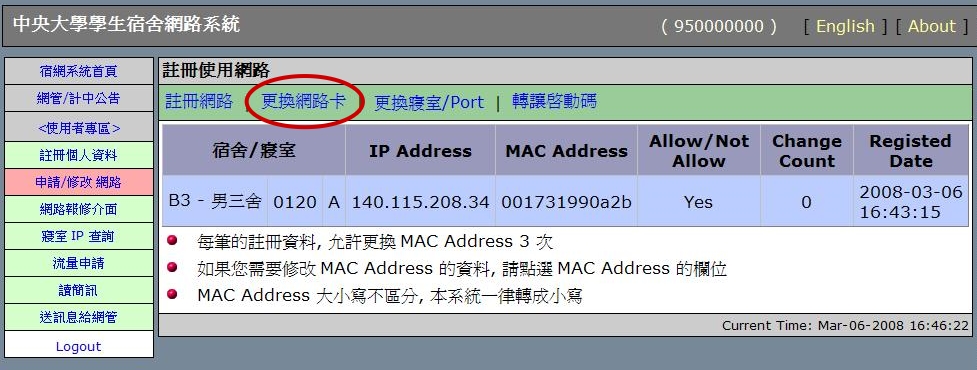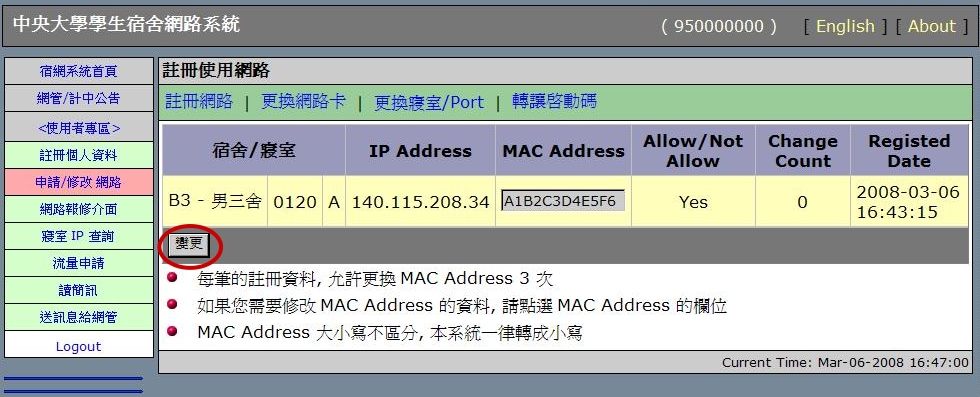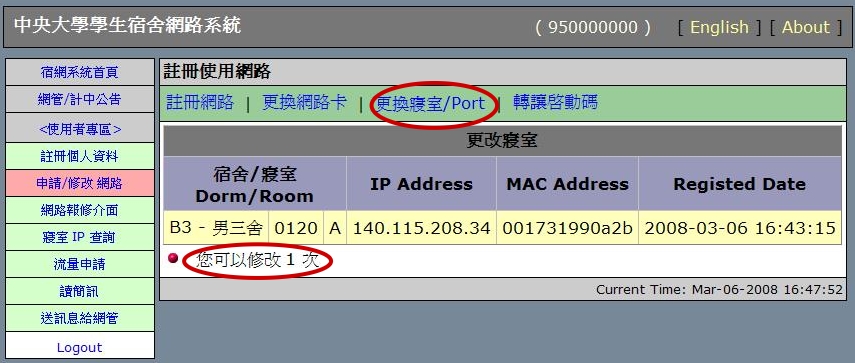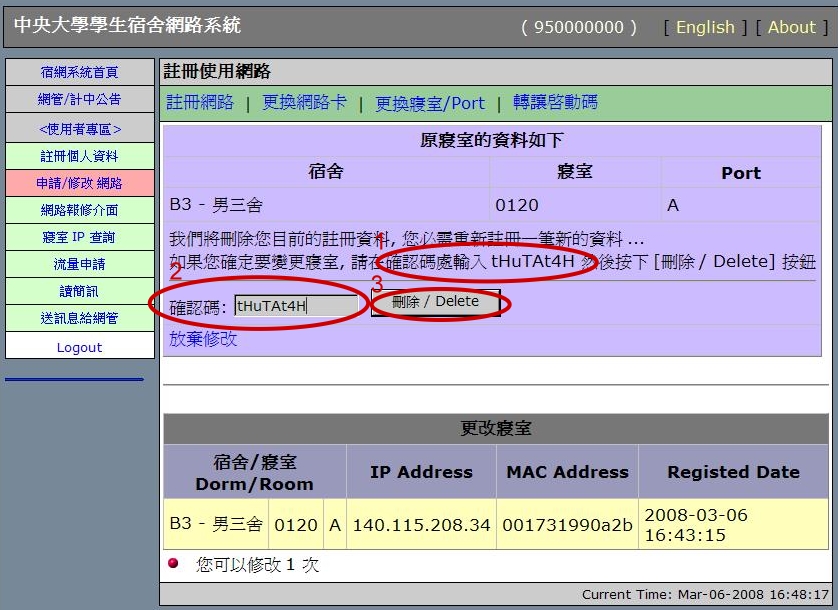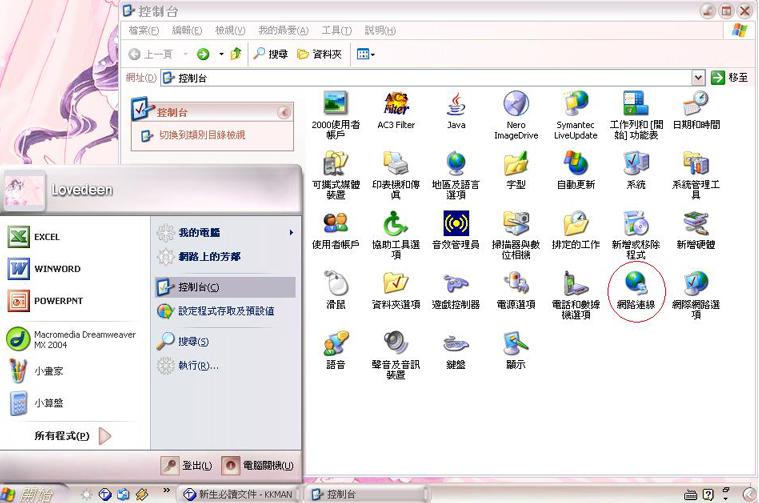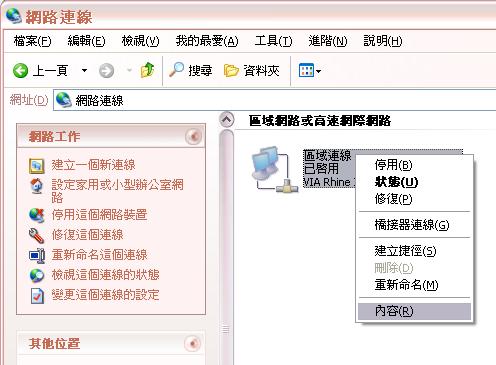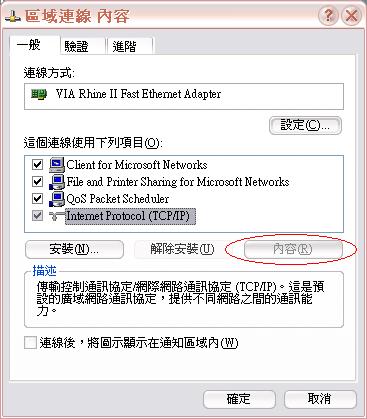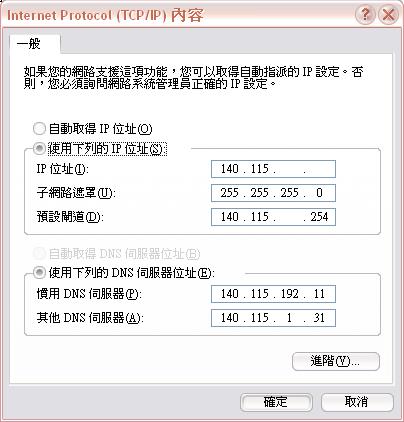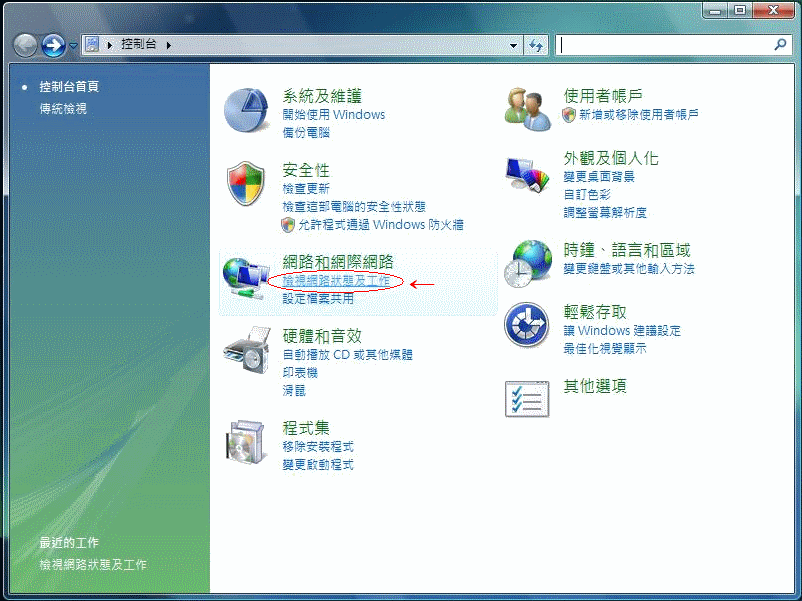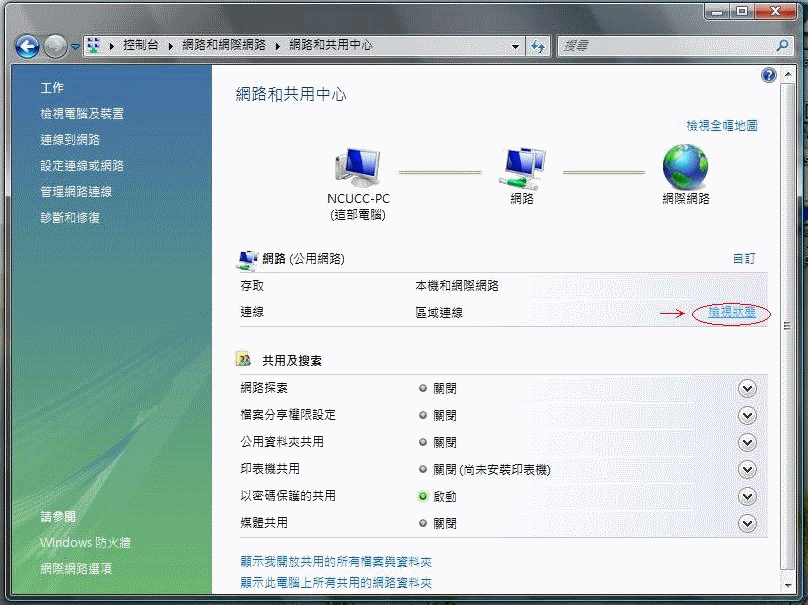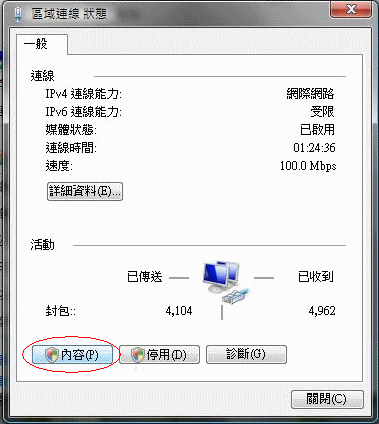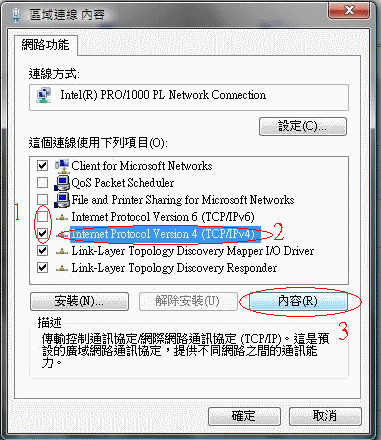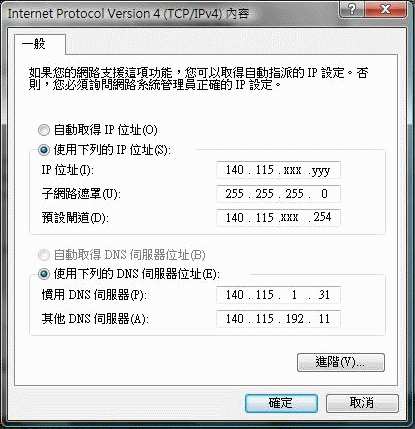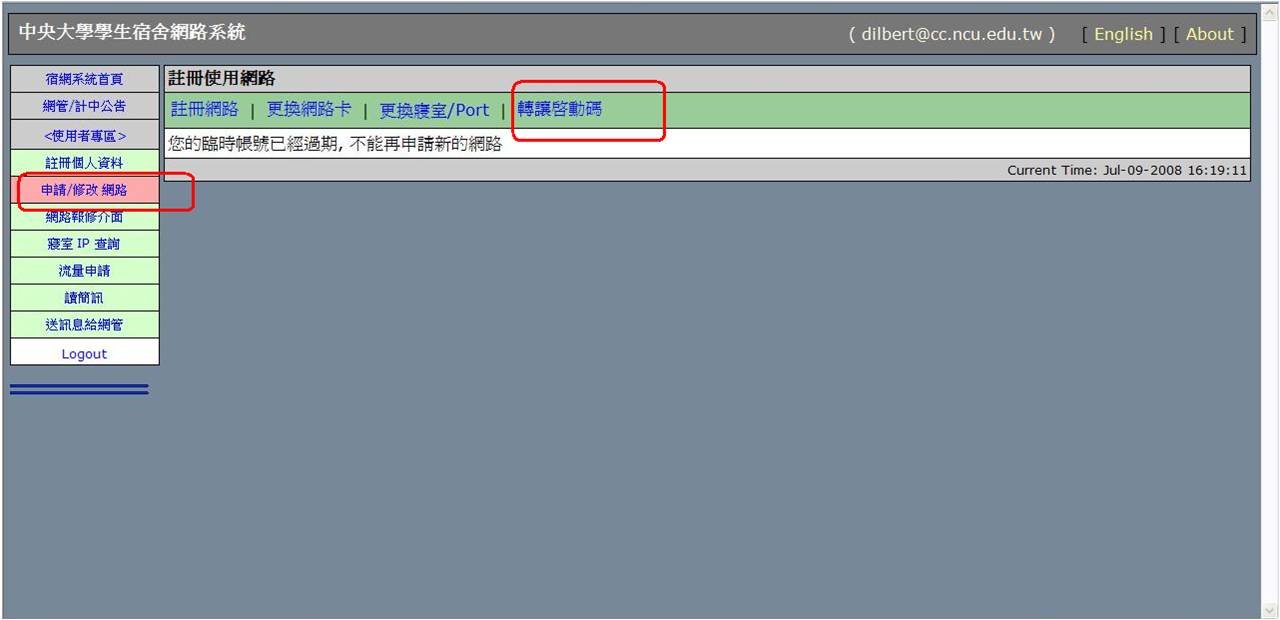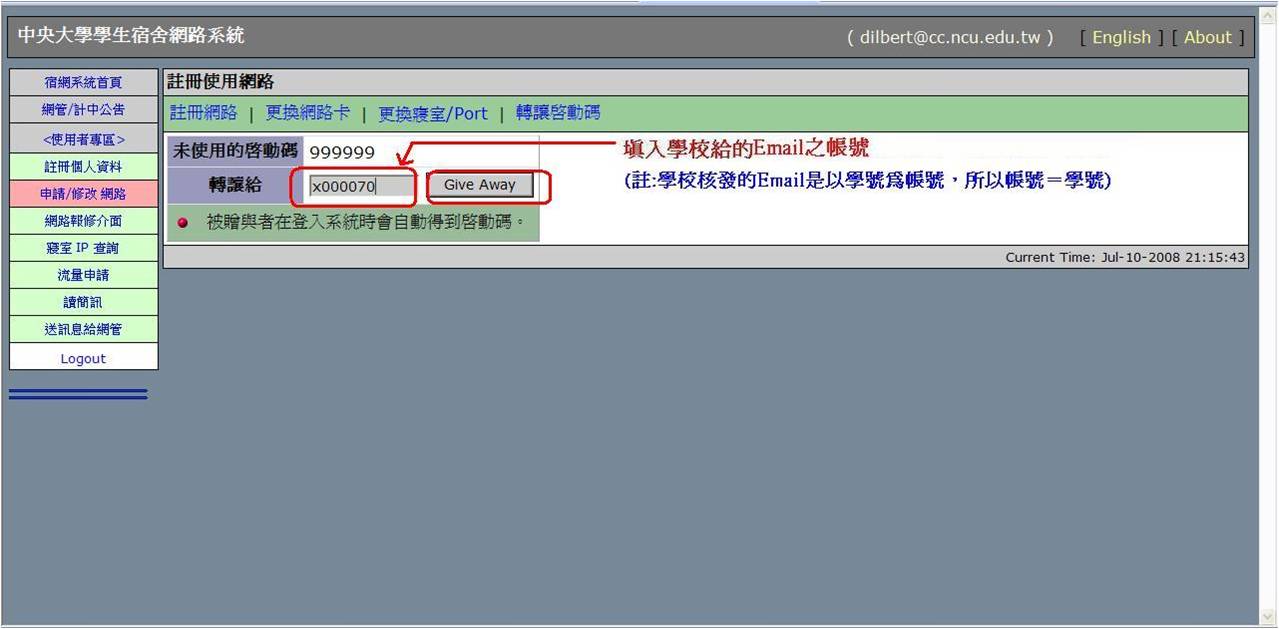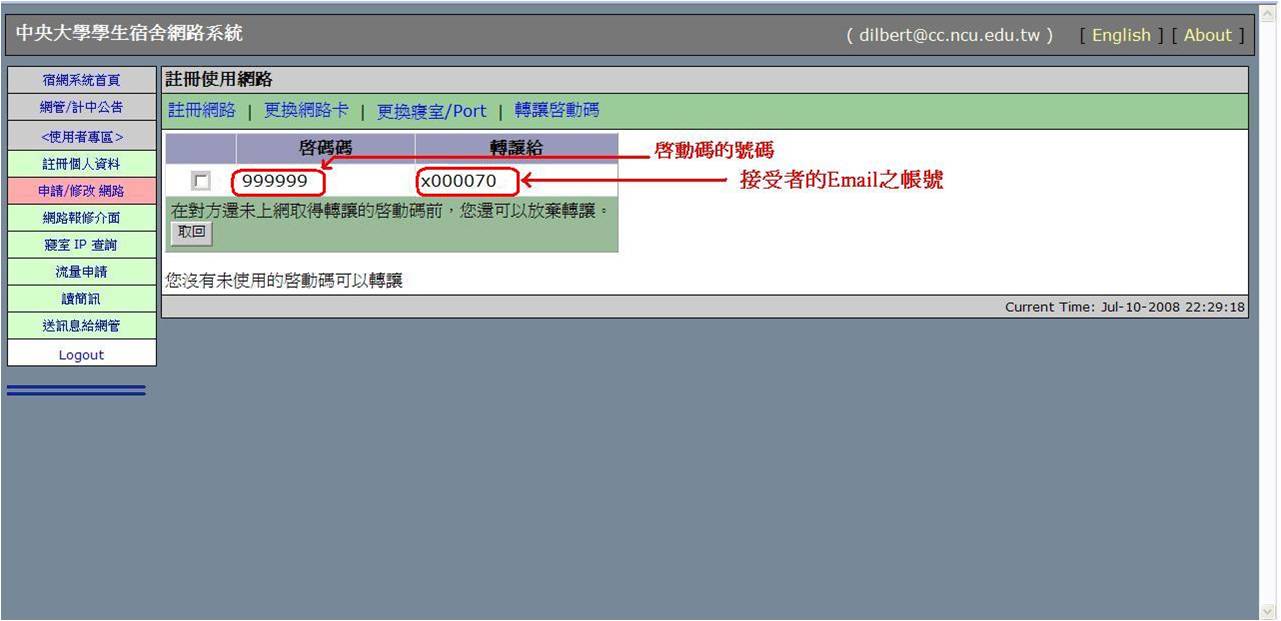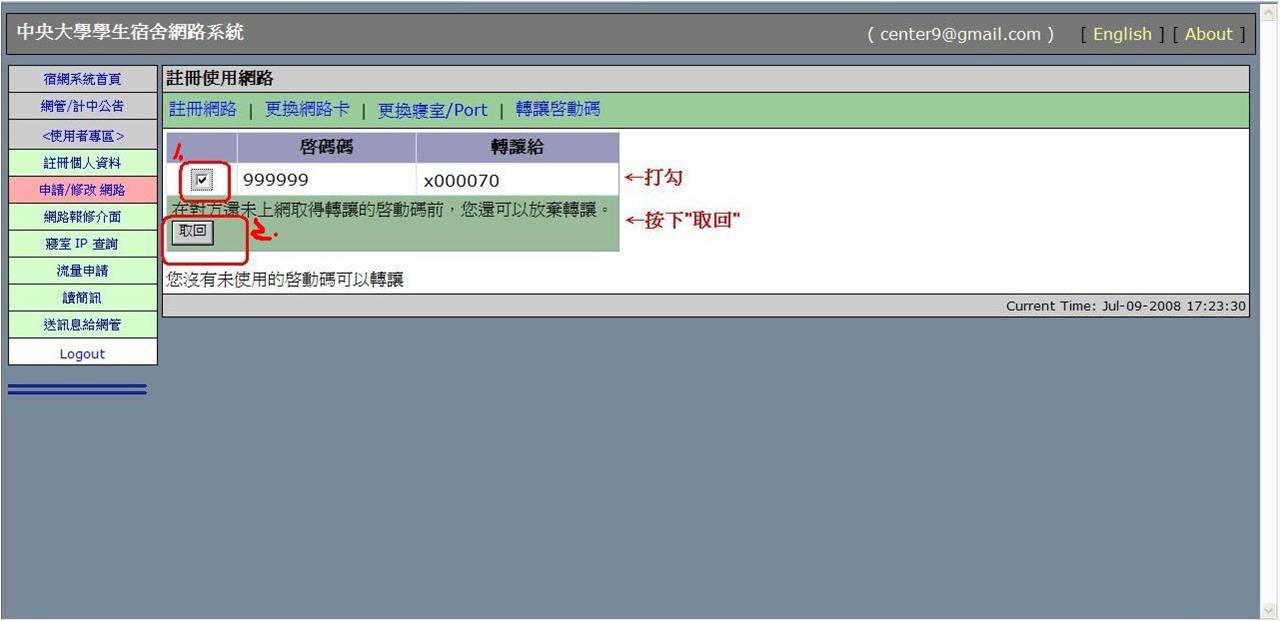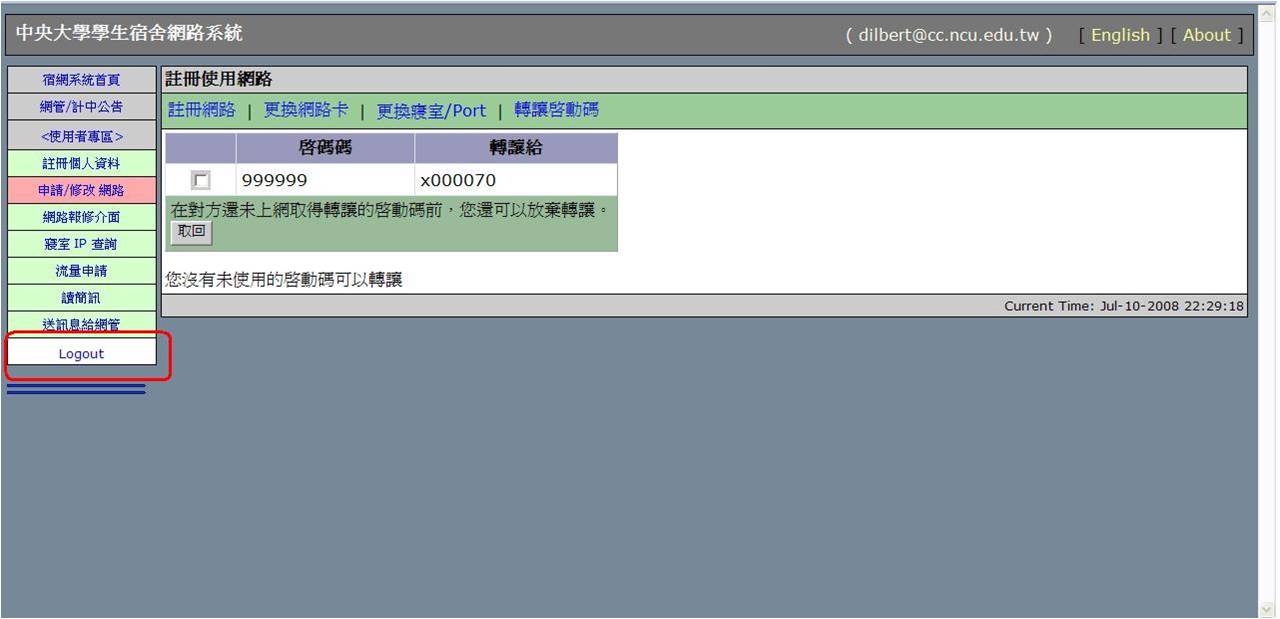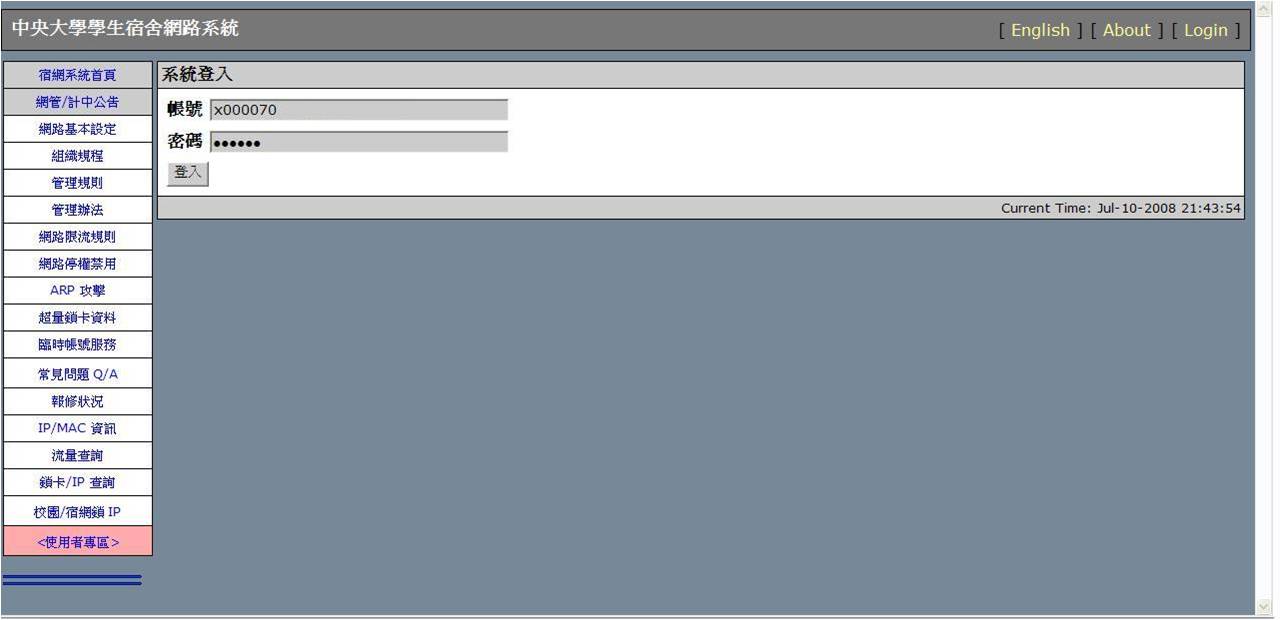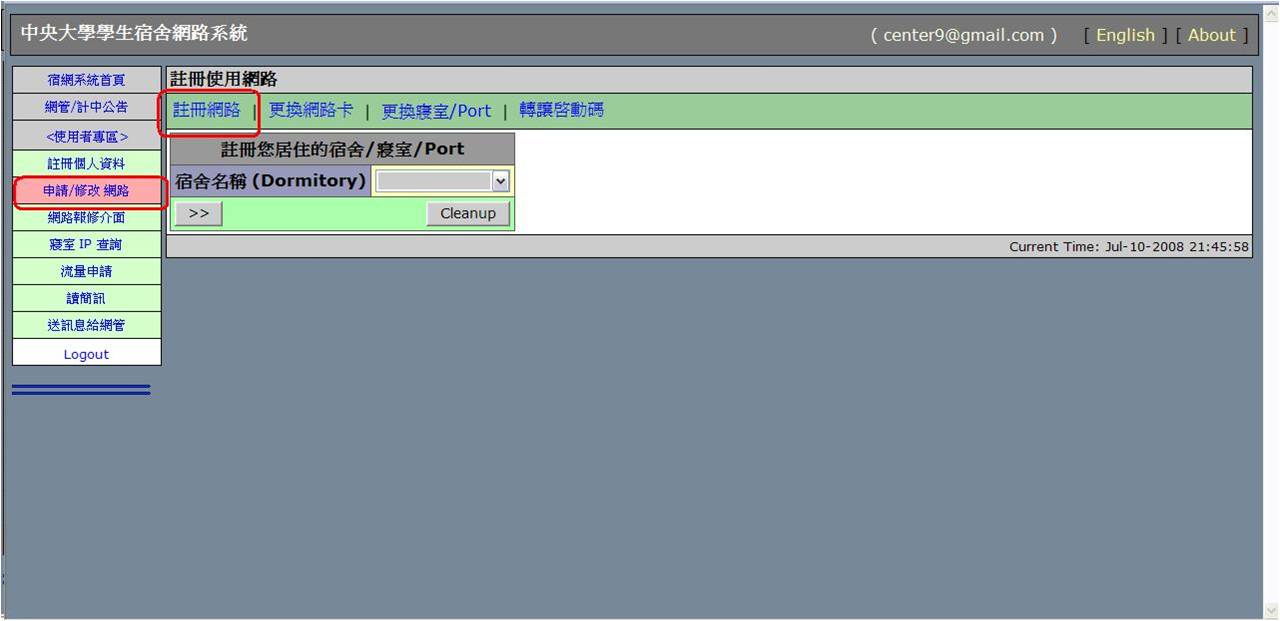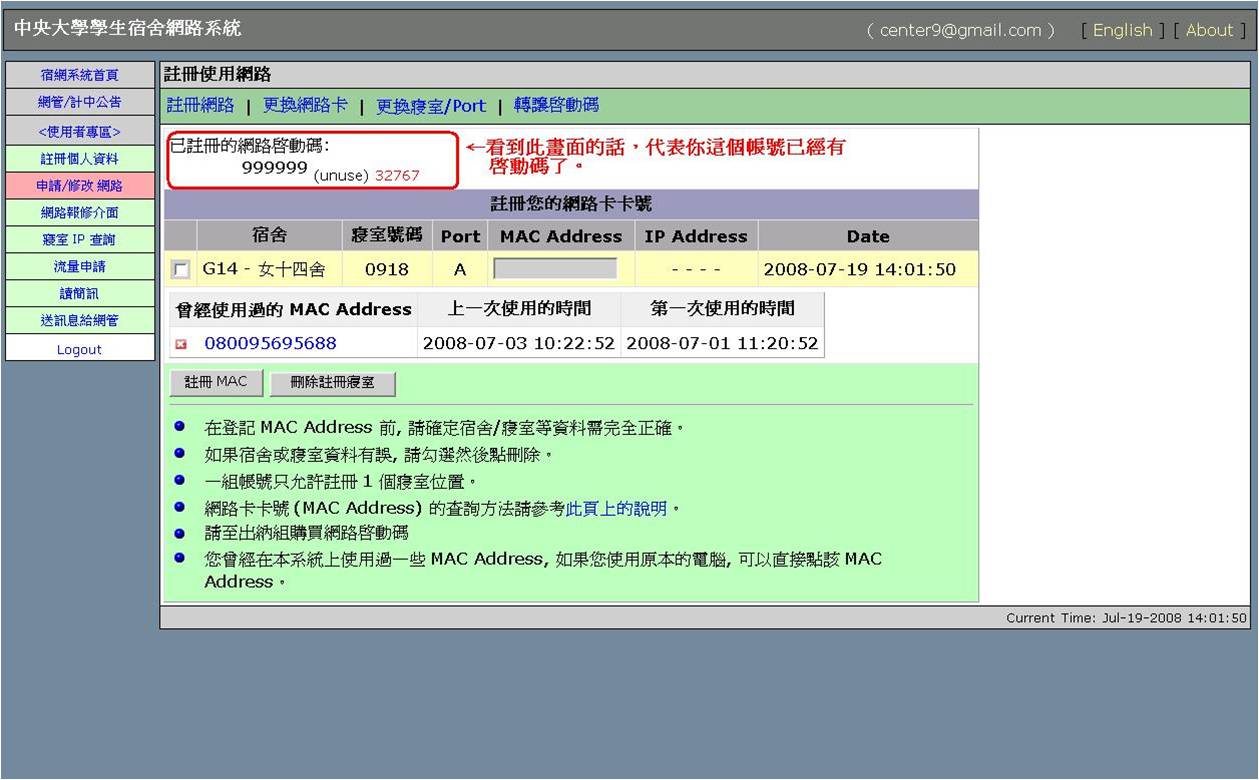新生必讀文件/en
目錄
Terminal Room
考完大考,剛剛才脫離水深火熱的高中生生活,上了大學以後果然遇到很多好玩又新奇的事物,當然也認識了不少親切的學長學姊們;或許在偶然的機會裡,經過學長姐或者是同學的介紹,知道了在大學裡一定要會的東西~網路。舉凡跟以前的高中同學互通伊妹兒 (E-mail),或者上課時老師指定要上網尋找資料,又或者是上BBS/MSN聊天、交網友等等,幾乎都是每個人都會遇到的事情。所以在中央大學裡知道如何有效的利用網路資源,是一件非常非常重要的事情! 常會聽到學長姐或同學們之間相約去「計中」上網,到底「計中」是什麼地方呢? 所謂的「計中」是大家的俗稱,真正的全名是「中央大學電子計算機中心」。 那為什麼去計中可以上網呢? 因為電算中心提供的服務裡頭,就有一項是提供一整間教室的電腦讓大家上網用。 讓我們來看看「計中」到底提供了哪些服務。
Services
- 1.Terminal Room:About 100 computers are available for staffs and students of NCU. For temporary user, one must take a short registration at our Service Desk before using our computer. Two different types of operating system, Microsoft Windows XP and Ubuntu Linux, are pre-installed.
- 2.Service Counter in Terminal Room:

- Trained professional students are in charge of environment supervision and any services provided in terminal room.
- For any other services, please refer to ServiceDesk
- 3.Printing Service:Two matrix-dot printers, two black-and-white laser printers and a color laser printer are now available in terminal room.
- 4.Scanning Service:A scanner is now available in terminal room.
Location
- The location of terminal room:Ternimal room is located at the ground floor of Zhi-Xi Hall. Turn right after entering the main enterence of Zhi-Xi Hall and you will see terminal room.
Service Hours
1. Regular Service Hours:
Monday ~ Friday : 08:00 - 23:00
Weekends and Holidays: 09:00 - 16:00
2. Winter/Summer Vacations:
Monday ~ Friday : 08:00 - 17:00
Weekends and Holidays: 09:00 - 16:00
3. Holidays:
Computer Center is closed at Dragon Boat Festival, Moon Festival, and Chinese New Year.
4. Special Occasions:
Computer Center is closed at specaial occasions such as power failure, cleaning and other occasions.
Get Access to The Computers
- Staffs and Students of NCU have high priority in using the computers.When a computer is booted, a login program will appear automatically and request for user ID and password.
- For students and staffs of NCU, please login with your own SPARC E-mail account.
- For guests, please bring along your ID card and take a short registration at Service Desk to get a temporary login account.
Rules and Regulations
- No food and drinks are allowed.
- No PC games are allowed.
- No Peer-to-Peer softwares are allowed.
- No abuse acts and illegal activities are allowed.
- Users with non work-related tasks, such as BBS and IRC, will have lower priority in using the computers.
- Please keep the desk clean.
- Please shut down the computer properly and push the chair back after usage.
E-mailService
Purposes of The SPARC E-mail Account
- 1. Provides e-mail service
- Supports POP3 receiving mail and SMTP sending mail; Supports SSL security protocol to prevent embezzling of account password; Receives campus’ electronic news periodically.
- (E-mail account: username@cc.ncu.edu.tw)
- Webmail service is provided as well. Now you can check your mail on website![webmial service]
- 2. Provides personal web space (your URL: http://web.cc.ncu.edu.tw/~username)
- Web space limited to 3 MB, can be applied to be expanded for three times at most.
- 3. Required for applying dormitory network
- 4. Used as Computer Center’s log-in account
- You are enable to use the computers in terminal room with your e-mail account.
- 5. Required for using Computer Center's printing service
- 6. Used as Office of Academic Affairs system log-in account
- The Student’s Status and Grade System, the Course Selection System and the Qualification of Graduation System uses SPARC account to login.
Before the end of August of every year, the Center sends the SPARC account initiating code to every college and postgraduate freshman. At the Freshman Account Applying Interface, use your initiating code to start using the account and set up your own account’s password. Apply for freshman account here
OutLook Express Configuration (Basic)
- 6. Fill in all required information. Fill in "pop3.cc.ncu.edu.tw" for incoming mail server and "smtp.cc.ncu.edu.tw" for outgoing mail server. You can leave your password blank and you have to re-enter your password with every action of clicking Send/Receive mail.
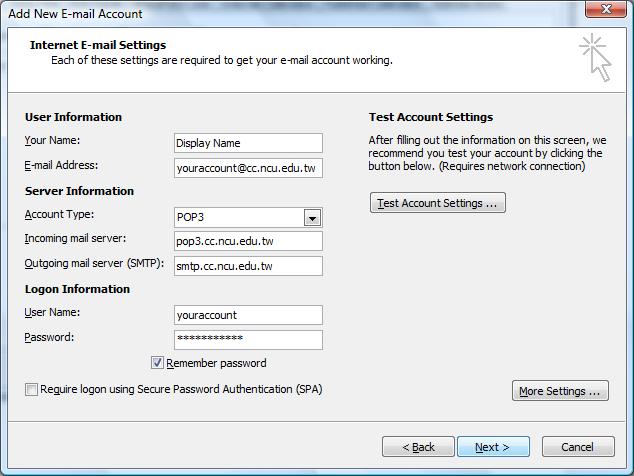
- 7. Finish.
- 8. With every click of Send/Receive mail, you can access to our e-mail service.
Additional authentication is require if you connect to our e-mail service by out-of-school ISP. Please follow the steps below:
- 4. Select Outgoing Server tab and tick My outgoing server(SMTP) requires authentication, then Click OK.
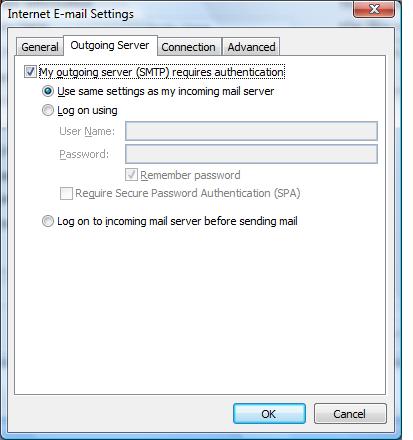
OutLook Express Configuration (with SSL Security Agreement)
- 4. Select Advanced tab and tick This server requires an encrypted connection (SSL) for incoming server. Select SSL for outgoing server, then click OK.
- P.S: Some anti-virus software may not support SSL connection(or may be slow). Please refer to your anti-virus software documentation before setting up SSL connection.
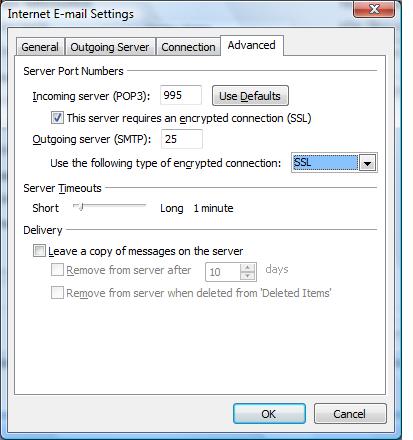
Forward Mail to Another E-mail Account
You can forward your mail to one other frequently used e-mail address (etc.your Gmail account). For further information, please refer to the link below: E-mail Forwarding
How to retrieve mail in your gmail, yahoo, or hotmail account via POP3
If your frequently used e-mail does provide POP3 service (etc. gmail, yahoo, hotmail), you can retrieve mail from NCUCC SPARC e-mail server to your frequently used e-mail inbox directly. For further information, please refer to the link below: How to retrieve mail in your gmail, yahoo, or hotmail account via POP3
FAQ
For NCUCC e-mail service FAQ, please refer to the link: E-mail
Dormitory Network
Rules and Regulations
- Dormitory network is provided under the purpose of academics only. Any commercial or abuse acts are strictly prohibited and users must obey the rules and regulations of Taiwan Academic Network (TANet) as well.
- If any error has occurred and further affect the whole dormitory network because of the improper use of the user, one's network connection will be disposed of off-line until the problem is fixed.
- User should comply with all deployment and disposal given by authorised network administrator.
- As one of the users of TANet, one are required to comply with the rules below:
- Network resources of TANet must be used under the purpose mentioned in "rules and regulations of TANet" only.
- It is forbidden to use network resources of TANet for transferring any menacing, obscene, offensive or commercial data.
- It is forbidden to use network resources for mass mailing, mail bombing, sending spam, spreading viruses and users are not allowed to provide the means to the third parties to perform similar acts.
- Any resources from the internet belong to the authorised parties. TANet users are forbbiden to access those resources unless any official permission or authorization is obtained.
- 「Rules and Regulation of National Central University Networking 」
How to Apply
From the opening date of dormitory, students using the dormitory network must fill out the application form on-line for using the network. An extra fee is required because it is not included in essential educational, research, admission principles. During September 5, 2002, the administration council has made the following agreement: Starting from 2003 academic year, users of the dormitory network will be required to pay a fee of 800 NTD for each MAC Address; the fee is for the expenses of the network administrator for each dorm and other supplies. Fee will be accepted after the network administrator of the dorm is selected.
Purchase the Activation Code
- Location: Cashier Center at The Administration Hall
- Fee:NTD$ 800 each.
- Purchasing period:
- First Semester:Can be purchased from the summer vacation(please check the annoucement from NCUCC website) until the end of the first semester.
- Second Semester:Can be purchased from the winter vacation(please check the annoucement from NCUCC website) until the end of the second semester.
- Valid Time:According to our current policy, an activation code is valid until winter vacation for first semester and is valid until summer vacation for second semester.
臨時帳號的申請流程(沒有中大電算中心核發 Email 帳號的人適用)
- 適用對象:沒有中大電算中心核發 Email 帳號的人適用(通常為無學生證卻住在學生宿舍之人)。
- 使用限制:
- 該臨時帳號僅作為登入『宿網系統』使用
- 不管住宿期間有多長,一週、二週或一個月、兩個月,只要想用學生宿網都要購買 NTD$800 的啟動碼。
- 申請流程:
- 3.4檢核個人資料:
- 請申請臨時帳號的人,持「身份證明文件(身份證或護照)」到志希館一樓終端機室 (進志希館大門右手邊),找值班工讀生,待工讀生確認註冊資料無誤 後,才會啟動臨時帳號,使其生效。
學生宿網的『已註冊』與『已啟動』之說明
- 『已註冊』的部分:
- 定義:在學生宿網系統完成個人資料、住宿寢室與使用的網路卡號等相關資料的登錄。
- 想使用學生宿網,就必須是『已註冊』狀態。
- 『已啟動』的部分:
- 定義:在學生宿網系統完成『啟動碼』的登錄。
- 『已啟動』的狀態僅為了區別是否有付費購買啟動碼。
- 必須先滿足『已註冊』條件,才能進入『已啟動』的狀態。
- 使用時機:
- 約開學日前後一、二週:
- 要求狀態:已註冊
- 主要目的是提供一個充裕的購買啟動碼時間,避免集中單日購買情形。
- 只要是『已註冊』狀態,並且電腦相關網路設定皆正確,就能使用學生宿網。
- 學期中與寒、暑假:
- 要求狀態:「已註冊」且「已啟動」
- 『已註冊』切換至『已註冊+已啟動』的時間點,請留意計中相關公告。
- 約開學日前後一、二週:
- 學生宿網目前只有『已註冊』與『已註冊+已啟動』兩種狀態。
- 啟動碼生效有一定的時間差,若不想受這時間差影響請在宿網『已註冊』時期完成啟動碼的登錄;若在『已註冊+已啟動』時期才註冊啟動碼,將受此時間差影響,在資料更新前會有一段時間無法上網。
『自動取得 IP 位址』服務說明
- 目的:為了方便使用者從寢室連線至宿網系統登錄相關資料,以取得宿網系統所配發的 IP與相關網路設定
- 透過「自動取得 IP」服務所取得的 IP 僅能連上宿網系統註冊,無法對外連線
- 「寢室 IP 查詢」功能已經取消不再使用。
- 完成宿網系統的資料登錄後,即會配發一個能對外連線的 IP 與相關網路設定,請備紙將其抄寫下來並取消「自動取得 IP」,改成手動設定,把相關網路設定填入個人所使用的電腦,重新啟用「區域連線」,靜候三至六小時,待資料在宿網系統生效後就能對外連線。
- 設定方式:
- 5.4 完成上述動作,「自動取得 IP」服務就算設定完成了。
申請前的準備工作
1.申請計中 SPARC E-mail 帳號:
- 作為宿網申請人註冊個人資料用。每年八月底前或九月初,入學新生請自行進入新生帳號申請介面啟動帳號,自行設定個人所屬之帳號密碼。
2.購買、安裝網路卡及網路線:
- 一般市售的網路卡及 RJ-45 網路連接線即可,購回網路卡後可依照該產品之安裝說明,將網路卡安裝至電腦,並且安裝其硬體驅動程式。由於網路卡的種類繁多,在此不再贅述。
- 網路卡安裝完畢後,將網路連接線一端連接電腦,另一端連接寢室內的網路插座,就算完成硬體安裝。
- 網路卡的驅動程式安裝完畢後,接下來要確認網路卡是否已經被 WINDOWS 找到。
3.確認網路卡卡號 (MAC Address):
- 須先確認網路卡卡號 ( MAC Address ),以作為申請宿網時填寫資料之用。以下依作業平台分WIN2000/WINXP及VISTA兩種作法:
- 網路卡安裝完畢後,必在 WIN2000/WINXP 視窗環境下的查詢方法如下:
- 先執行從開始功能表-> 程式集-> 附屬應用程式-> 命令提示字元,如下圖所示:
- 之後會出現命令提示字元的視窗,請輸入 ipconfig/all 如下圖:
- 執行結果如下:
- Physical Address 那一行就是我們要找的網路卡卡號,記下來後面會用到!
- 在Vista視窗環境下,查詢網路卡卡號的方法如下:
- 先執行從開始功能表-> 所有程式-> 附屬應用程式-> 命令提示字元,如下圖所示:
- 之後會出現命令提示字元的視窗,請輸入ipconfig /all如下圖,接著按下Enter鍵
- 執行結果如下:
- 網路卡卡號為實體位址後由12個數字與英文字母所組成的(例:001731B3521E)
- 注意:真正的網路卡卡號下所顯示的需為IPv4位址,而非IPv6位址
- 將網路卡卡號記下,後面會用到!
4.決定要從哪裡連上宿網系統註冊宿網:
- 連上宿網系統前,請確認自己的寢室 port。宿網連線所用的 port 是以『書桌』上資訊插座所標明的 A、B、C、D為主。
- 目前連上宿網系統有兩個方式:
- 4.1從寢室內直接連上宿網系統:連線的辦法請參考 3.6 節『自動取得 IP 服務位址說明』
- 4.2找可以對外連線上網的電腦:若不想設定『自動取得 IP 服務』,可以找任一台能上網之電腦連上宿網系統。
5.確認所屬宿舍是否已有網管:
- 請連至 http://www.cc.ncu.edu.tw/studdorm/ 註冊個人資料(詳情請參照宿網線上申請程序),如果還沒有網管,則該宿舍暫時無法提供網路服務,直至新的網管到任為止。
6.購買啟動碼:
- 請至行政大樓一樓出納組購買宿網之啟動碼,每張啟動碼新台幣 800 元,供每人每一張網路卡使用一學期(上學期購買之啟動碼至寒假仍有效,下學期購買之啟動碼至暑假仍有效)。
- 完成上述步驟後請使用瀏覽器上網,接著完成線上的申請手續。
線上申請程序
a.註冊個人資料
- 1.至學生宿網首頁( https://uncia.cc.ncu.edu.tw/dormnet/ ),點選「使用者專區」。

b.註冊MAC
- 1.至學生宿網首頁( https://uncia.cc.ncu.edu.tw/dormnet/ ),點選「使用者專區」。

c.註冊啟動碼
- 1.至學生宿網首頁( https://uncia.cc.ncu.edu.tw/dormnet/ ),點選「使用者專區」。

d.更改網路卡號
- 1.至學生宿網首頁( https://uncia.cc.ncu.edu.tw/dormnet/ ),點選「使用者專區」。

e.更換寢室/port資料
- 1.至學生宿網首頁( https://uncia.cc.ncu.edu.tw/dormnet/ ),點選「使用者專區」。

網路設定說明
- a. WinXP
- 之後按下確定鍵,重開機之後開始使用網路。
- b. Vista
※設定完成後請等候隔天網路自動啟動 如果不是在網路開始管制前啟動網路,網路將被停用。此時可查詢自己的MAC卡號後,到計中大終端機室,利用 e-mail 帳號登入來啟用網路。
若登錄的資料正確無誤,最晚隔天網路即可使用。注意並不是註冊好之後就馬上能用宿網的!
啟動碼的轉移(臨時帳號 => 正式 Email 帳號)
- 使用限制:
- 僅能從臨時帳號轉移至計中所核發的 Email 帳號
- 若臨時帳號已經完成宿網註冊(即寢室號碼、port...等都登記在臨時帳號下),請先透過 3.8.5e 節所述之『更換寢室』方式,刪除臨時帳號所登記的寢室資料,這樣新的 Email 帳號才能登記相關寢室資料。
- 開學初期,計中都會統一刪除寒暑假的註冊資料,若個人沒有什麼特殊事由,建議在開學初期進行啟動碼轉移即可。
- 轉移的流程:
流量管制
1、依據中央大學學生宿舍網路限流規則:
- 依照前一日之連接校外網路流量資料,上行每日不得超過3GB,下行不予限制。超量者限制連外(出宿網)訊務3天,每增加超過 1 G 加限一天。
- 教學網與宿網間流量不予計算。
- 宿網若因教學及研究需要,得填寫申請表註明理由,經指導教授或系所主管同意後,專案放寬流量限制。其申請放寬流量使用期間在三天以內,由計中組長核定;三天以上則由計中主任核定。
- 實施辦法及細則由電算中心公佈。
2、被禁用之IP及卡號,公佈於下列URL:
常見問題
學生宿網常見問題,請參考本站文件-> 學生宿網