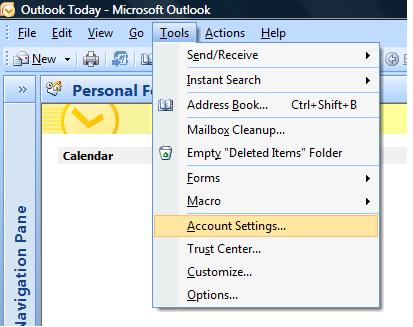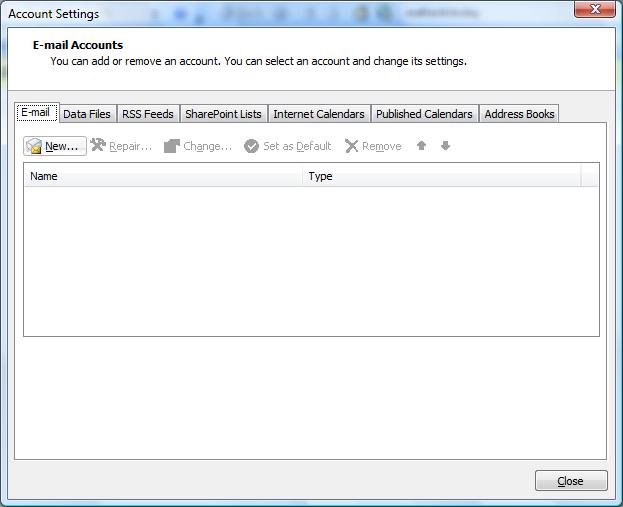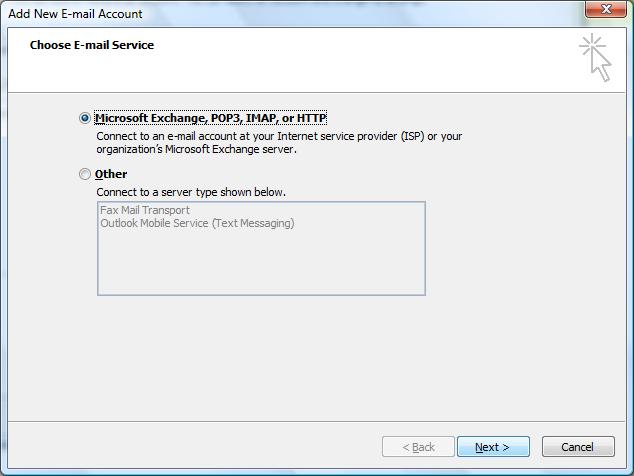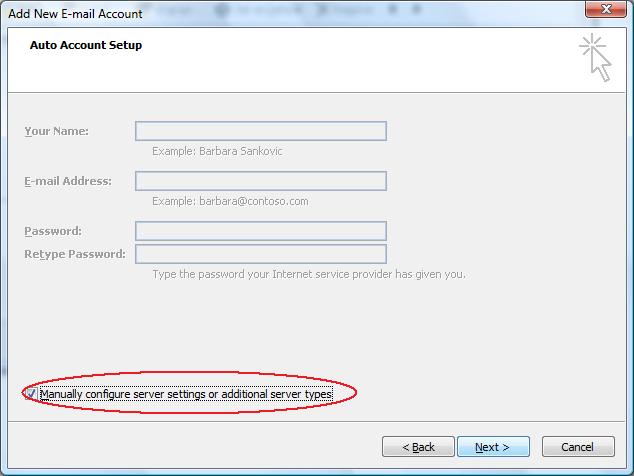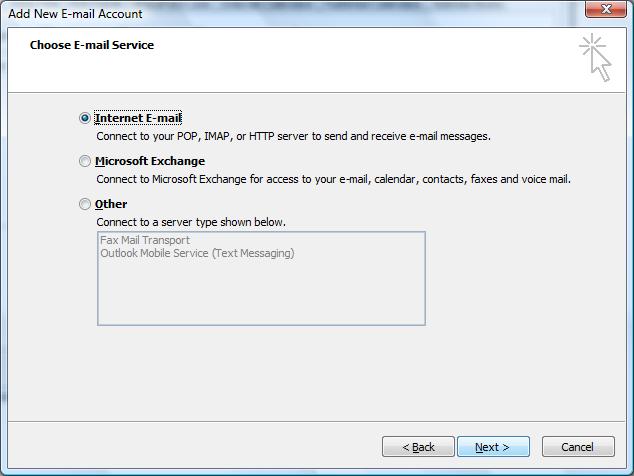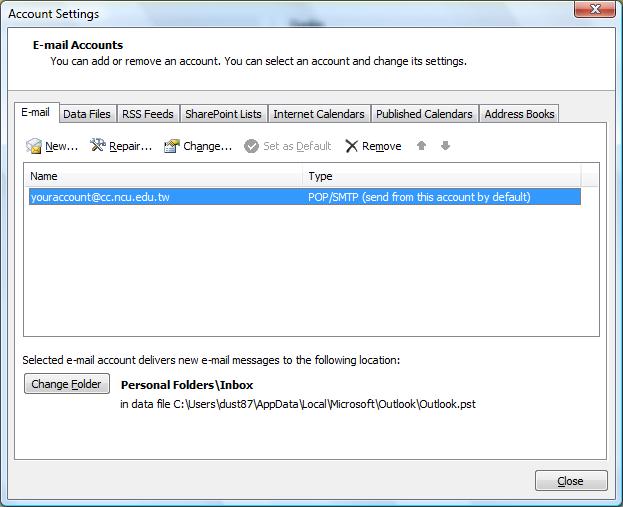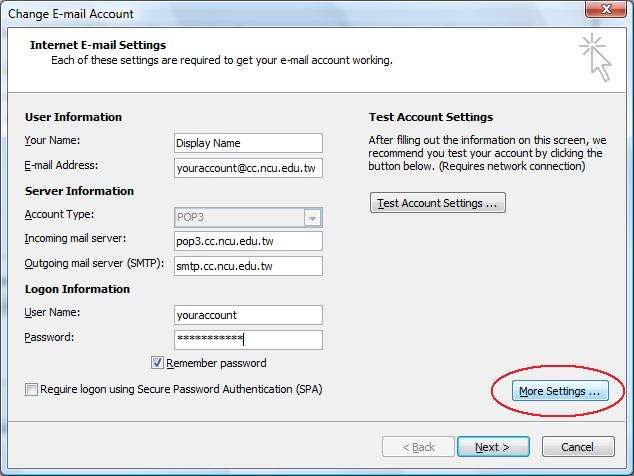新生必讀文件/en
Terminal Room
考完大考,剛剛才脫離水深火熱的高中生生活,上了大學以後果然遇到很多好玩又新奇的事物,當然也認識了不少親切的學長學姊們;或許在偶然的機會裡,經過學長姐或者是同學的介紹,知道了在大學裡一定要會的東西~網路。舉凡跟以前的高中同學互通伊妹兒 (E-mail),或者上課時老師指定要上網尋找資料,又或者是上BBS/MSN聊天、交網友等等,幾乎都是每個人都會遇到的事情。所以在中央大學裡知道如何有效的利用網路資源,是一件非常非常重要的事情! 常會聽到學長姐或同學們之間相約去「計中」上網,到底「計中」是什麼地方呢? 所謂的「計中」是大家的俗稱,真正的全名是「中央大學電子計算機中心」。 那為什麼去計中可以上網呢? 因為電算中心提供的服務裡頭,就有一項是提供一整間教室的電腦讓大家上網用。 讓我們來看看「計中」到底提供了哪些服務。
Services
- 1.Terminal Room:About 100 computers are available for staffs and students of NCU. For temporary user, one must take a short registration at our Service Desk before using our computer. Two different types of operating system, Microsoft Windows XP and Ubuntu Linux, are pre-installed.
- 2.Service Counter in Terminal Room:

- Trained professional students are in charge of environment supervision and any services provided in terminal room.
- For any other services, please refer to ServiceDesk
- 3.Printing Service:Two matrix-dot printers, two black-and-white laser printers and a color laser printer are now available in terminal room.
- 4.Scanning Service:A scanner is now available in terminal room.
Location
- The location of terminal room:Ternimal room is located at the ground floor of Zhi-Xi Hall. Turn right after entering the main enterence of Zhi-Xi Hall and you will see terminal room.
Service Hours
1. Regular Service Hours:
Monday ~ Friday : 08:00 - 23:00
Weekends and Holidays: 09:00 - 16:00
2. Winter/Summer Vacations:
Monday ~ Friday : 08:00 - 17:00
Weekends and Holidays: 09:00 - 16:00
3. Holidays:
Computer Center is closed at Dragon Boat Festival, Moon Festival, and Chinese New Year.
4. Special Occasions:
Computer Center is closed at specaial occasions such as power failure, cleaning and other occasions.
Get Access to The Computers
- Staffs and Students of NCU have high priority in using the computers.When a computer is booted, a login program will appear automatically and request for user ID and password.
- For students and staffs of NCU, please login with your own SPARC E-mail account.
- For guests, please bring along your ID card and take a short registration at Service Desk to get a temporary login account.
Rules and Regulations
- No food and drinks are allowed.
- No PC games are allowed.
- No Peer-to-Peer softwares are allowed.
- No abuse acts and illegal activities are allowed.
- Users with non work-related tasks, such as BBS and IRC, will have lower priority in using the computers.
- Please keep the desk clean.
- Please shut down the computer properly and push the chair back after usage.
E-mailService
Purposes of the SPARC E-mail Account
- 1. Provides e-mail service
- Supports POP3 receiving mail and SMTP sending mail; Supports SSL security protocol to prevent embezzling of account password; Receives campus’ electronic news periodically.
- (E-mail account: username@cc.ncu.edu.tw)
- Webmail service is provided as well. Now you can check your mail on website![webmial service]
- 2. Provides personal web space (your URL: http://web.cc.ncu.edu.tw/~username)
- Web space limited to 3 MB, can be applied to be expanded for three times at most.
- 3. Required for applying dormitory network
- 4. Used as Computer Center’s log-in account
- You are enable to use the computers in terminal room with your e-mail account.
- 5. Required for using Computer Center's printing service
- 6. Used as Office of Academic Affairs system log-in account
- The Student’s Status and Grade System, the Course Selection System and the Qualification of Graduation System uses SPARC account to login.
Before the end of August of every year, the Center sends the SPARC account initiating code to every college and postgraduate freshman. At the Freshman Account Applying Interface, use your initiating code to start using the account and set up your own account’s password. Apply for freshman account here
OutLook Express Configuration (Basic)
- 6. Fill in all required information. Fill in "pop3.cc.ncu.edu.tw" for incoming mail server and "smtp.cc.ncu.edu.tw" for outgoing mail server. You can leave your password blank and you have to re-enter your password with every action of clicking Send/Receive mail.
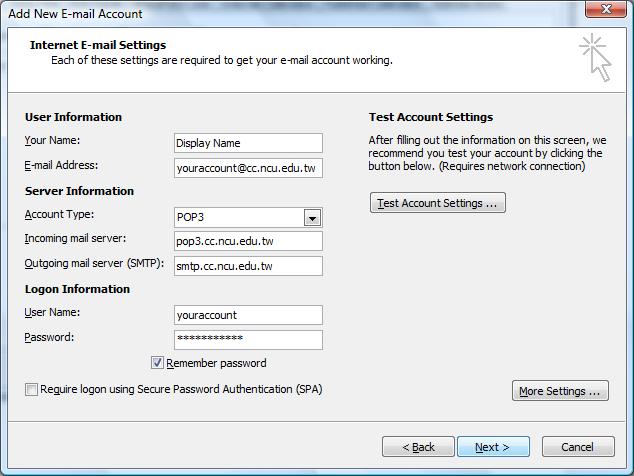
- 7. Finish.
- 8. With every click of Send/Receive mail, you can access to our e-mail service.
Additional authentication is require if you connect to our e-mail service by out-of-school ISP. Please follow the steps below:
- 4. Select Outgoing Server tab and tick My outgoing server(SMTP) requires authentication, then Click OK.
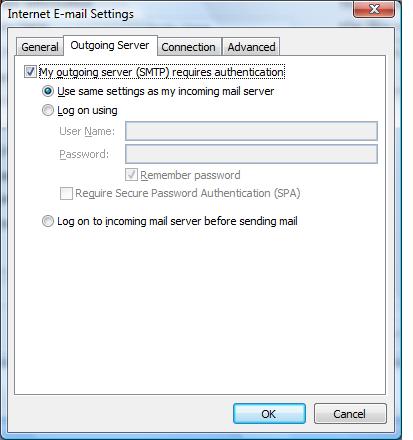
OutLook Express Configuration (with SSL security agreement)
- 4. Select Advanced tab and tick This server requires an encrypted connection (SSL) for incoming server. Select SSL for outgoing server, then click OK.
- P.S: Some anti-virus software may not support SSL connection(or may be slow). Please refer to your anti-virus software documentation before setting up SSL connection.
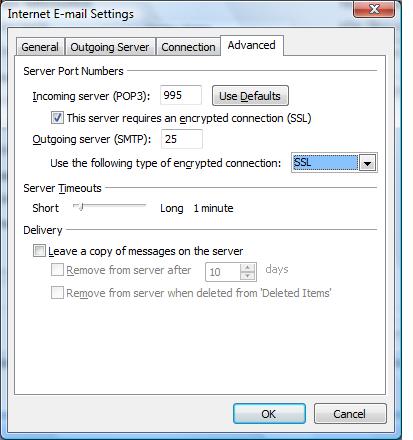
Forward mail to another e-mail account
You can forward your mail to one other frequently used e-mail address (etc.your Gmail account). For further information, please refer to the link below: E-mail Forwarding
How to retrieve mail in your gmail, yahoo, or hotmail account via POP3
If your frequently used e-mail does provide POP3 service (etc. gmail, yahoo, hotmail), you can retrieve mail from NCUCC SPARC e-mail server to your frequently used e-mail inbox directly. For further information, please refer to the link below: How to retrieve mail in your gmail, yahoo, or hotmail account via POP3
FAQ
For NCUCC e-mail service FAQ, please refer to the link: E-mail