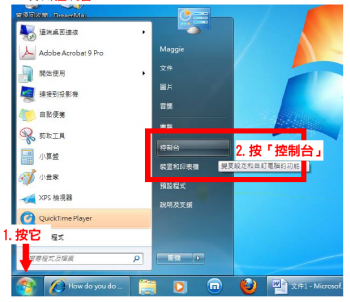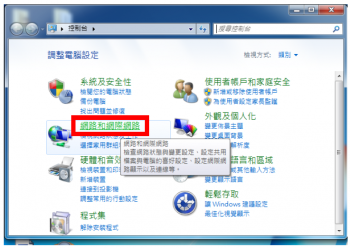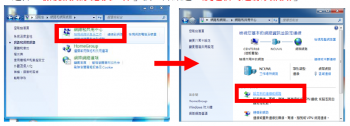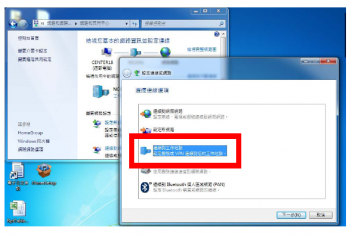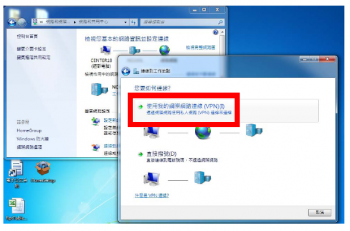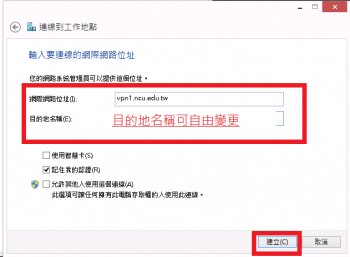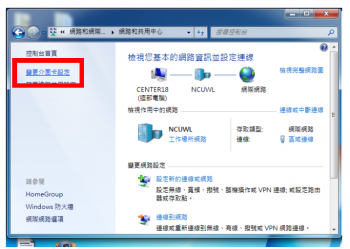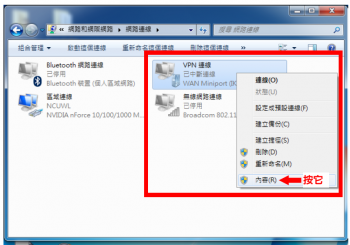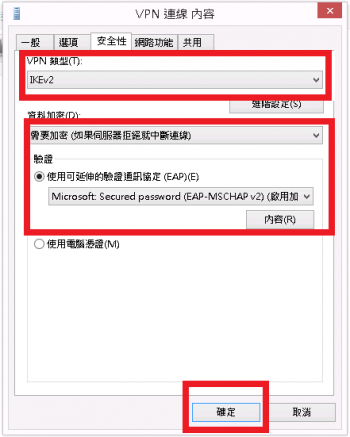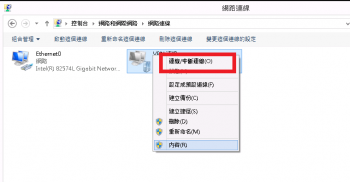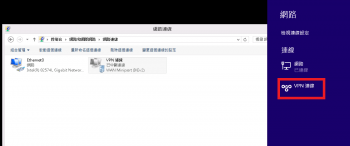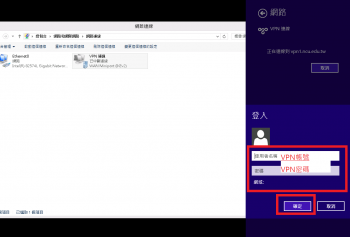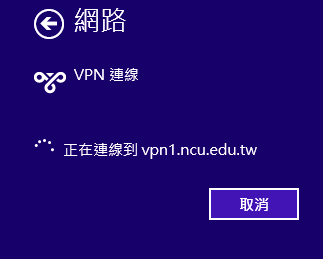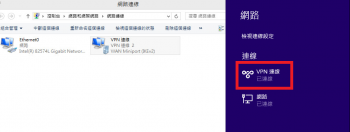|
|
| (未顯示由 2 位使用者於中間所作的 7 次修訂) |
| 行 1: |
行 1: |
| − | 1.請下載憑證及安裝憑證<br> | + | 1.設定VPN連線 <br> |
| − | {|cellspacing="0" border="1"
| |
| − | |-valign="top"
| |
| − | |rowspan=2|操作說明...
| |
| − | |1.下載網址 https://letsencrypt.org/certificates ,請注意<br>
| |
| − | *<big>'''Active'''</big>
| |
| − | *<big>'''X3'''</big>
| |
| − | *點選[pem]下載<br>[[File:Android_vpn21.jpg|200px]]
| |
| − | |2.執行mmc <br>
| |
| − | *選擇「檔案」->「新增/移除嵌入式管理單元」<br>[[File:Win7_mmc1.PNG|350px]]
| |
| − | *選擇「檔案」->再按「新增」<br>[[File:Win7_mmc2.PNG|350px]]
| |
| − | |3.<br>
| |
| − | *選擇「電腦帳戶」<br>[[File:Win7_mmc3.PNG|350px]]
| |
| − | *選擇「本機電腦」->再按「完成」<br>[[File:Win7_mmc4.PNG|350px]]
| |
| − | *回到新增或移除嵌入式管理單元,點選「確定」按鈕
| |
| − | |-valign="top"
| |
| − | |4.回到主控台<br>
| |
| − | *點選憑證->個人,按右鍵->選擇「所有工作」->「匯入」<br>[[File:Win7_mmc6.PNG|350px]]
| |
| − | *出現憑證匯入精靈,點選「下一步」<br>[[File:Win7_mmc7.PNG|350px]]
| |
| − | |5.<br>
| |
| − | *選擇「瀏覽]<br>[[File:Win7_mmc8.PNG|350px]]
| |
| − | *檔案類別選擇「所有檔案」,將下載的X3中繼憑證開啟<br>[[File:Win7_mmc9.PNG|350px]]
| |
| − | |6.<br>
| |
| − | *憑證存放區,放在個人。點選「下一步」<br>[[File:Win7_mmc10.PNG|350px]]
| |
| − | *點選「完成]按鈕,完成憑證匯入精靈
| |
| − | *主控台個人憑證,出現Let's Encrypt X3中繼憑證<br>[[File:Win7_mmc12.PNG|350px]]
| |
| − | |}
| |
| − | 2.設定VPN連線 <br>
| |
| | {|cellspacing="0" border="1" | | {|cellspacing="0" border="1" |
| | |-valign="top" | | |-valign="top" |
| 行 45: |
行 18: |
| | |colspan=2| | | |colspan=2| |
| | 9.在「安全性」標籤下,依下方指示設定。<br>[[File:Win8_vpn11.PNG|350px]]<br> | | 9.在「安全性」標籤下,依下方指示設定。<br>[[File:Win8_vpn11.PNG|350px]]<br> |
| − |
| |
| − |
| |
| | |} | | |} |
| − | 3.連線測試
| + | 2.連線測試 |
| | {|cellspacing="0" border="1" | | {|cellspacing="0" border="1" |
| | |-valign="top" | | |-valign="top" |
| | |操作說明... | | |操作說明... |
| − | |<big>'''1.'''</big>在VPN 連線上點擊滑鼠右鍵後選取「連線」<br>[[File:Win7_vpn12.PNG|350px]]<br> | + | |1.在VPN 連線上點擊滑鼠右鍵後選取「連線」<br>[[File:Win8_vpn12.PNG|350px]]<br> |
| − | |<big>'''2.'''</big>出現帳號密碼視窗,輸入密碼後,點選「連線」<br>(也可勾選儲存這個使用者名稱及密碼供下列使用者使用)<br>[[File:Win7_vpn13.PNG|350px]]<br>
| + | 2.回到桌面右側,請點選VPN 連線2下<br>[[File:Win8_vpn13.PNG|350px]]<br> |
| − | |<big>'''3.'''</big>狀態變成「已連線」,代表連線成功了。<br>[[File:Win7_vpn14.PNG|350px]]<br>
| + | |3.出現登入視窗畫面,輸入帳號/密碼後,點選「確定」<br>[[File:Win8_vpn14.PNG|350px]]<br> |
| | + | 4.連接伺服器中<br>[[File:Win8_vpn15.PNG|350px]]<br> |
| | + | |5.狀態變成「已連線」,代表連線成功了。<br>[[File:Win8_vpn16.PNG|350px]]<br> |
| | |} | | |} |